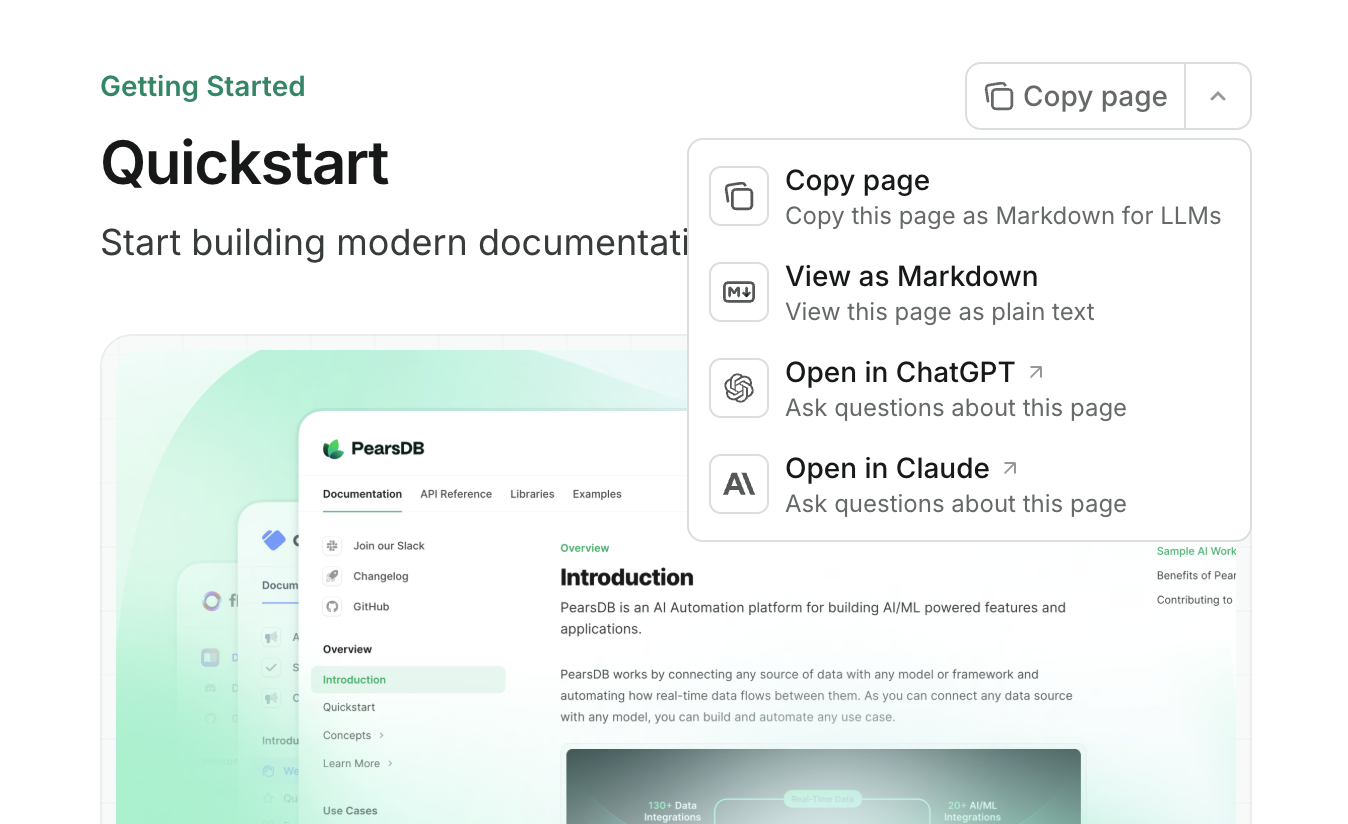docs.json file lets you turn a collection of Markdown files into a navigable, customized documentation site. This required configuration file controls styling, navigation, integrations, and more.
Settings in docs.json apply globally to all pages.
Setting up your docs.json
To get started, you only need to specify theme, name, colors.primary, and navigation. Other fields are optional and you can add them as your documentation needs grow.
For the best editing experience, include the schema reference at the top of your docs.json file. This enables autocomplete, validation, and helpful tooltips in most code editors:
Reference
This section contains the full reference for thedocs.json file.
Customization
The layout theme of your site.One of the following:
mint, maple, palm, willow, linden, almond.See Themes for more information.The name of your project, organization, or product.
The colors to use in your documentation. A primary color is required. For example:
Description of your site for SEO and AI indexing.
Your logo for both light and dark mode.
Path to your favicon file, including the file extension. Automatically resized to appropriate favicon sizes.
Can be a single file or separate files for light and dark mode. Example:
/favicon.pngVisual styling configurations.
Icon library settings.
Font configuration for your documentation.
Light/dark mode toggle settings.
Background color and decoration settings.
Structure
Navigation bar items.
The navigation structure of your content.
Footer content and social media links.
Site-wide banner displayed at the top of pages.
Redirects for moved, renamed, or deleted pages.
Contextual menu for AI-optimized content and integrations.
API Configurations
API documentation and interactive playground settings.
SEO and search
SEO indexing configurations.
Search display settings.
Integrations
Third-party integrations.
Errors
Error handling settings.
Examples
- Basic example
- Interactive API example
- Multi-language example
docs.json
Upgrading from mint.json
If your docs project uses the deprecated mint.json file, follow these steps to upgrade to docs.json.
1
Install or update the CLI
If you haven’t installed the CLI, install it now:If you already have the CLI installed, make sure it is up to date:
2
Create your docs.json file
In your docs repository, run:This command will create a
docs.json file from your existing mint.json. Review the generated file to ensure all settings are correct.3
Delete your mint.json file
After verifying your
docs.json is configured properly, you can safely delete your old mint.json file.